Automatically Export & Sync HubSpot Sales Hub Data to Google Sheets


Flatly's access to Plaid and Plaid's downstream connected financial institutions is read-only access to text. It is limited to account data (words, numbers, dates). It does not include any money-movement, transfer capabilities or account holder profiles/identities.
Plaid alone interfaces directly with financial institutions, caches data from those institutions on Plaid infrastructure, and then makes the appropriate scoped subset of that data available to partners like Flatly using secure connections called client libraries.

Flatly creates Google Sheets files which contain individually named and refreshed Sheet Tabs, combined in the same Google Sheet.
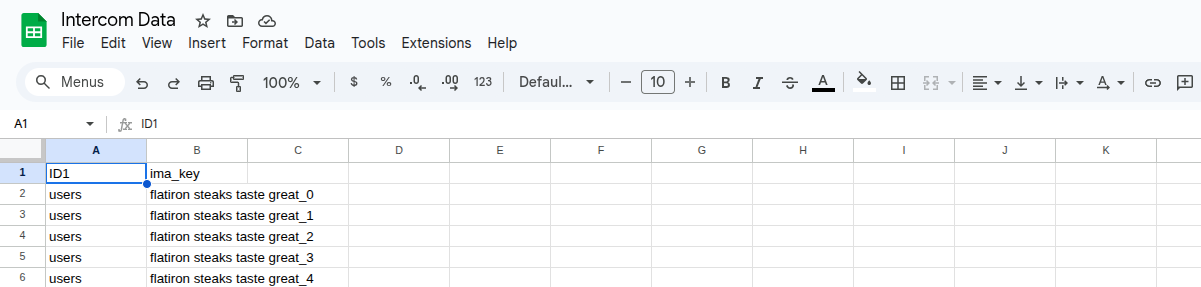
Flatly provisions and manages its own App Folder in Google Drive, which contains Google Sheets files, CSV files or XLSX files refreshed by Flatly. Flatly only has access to this one folder. This folder is like an isolated container that you can move anywhere inside your Google Drive, share with members of your team or link to using Google Sheets scripting. Unlike other apps, Flatly does not request overly broad access to all folders, files and sheets in your Google Drive.
Flatly also requests your Google Account email address, to help you keep track of which Google Drive (belonging to which Google Account) you have shared in certain sync jobs in Flatly.

Connect your data with our turnkey data integration solution so you can focus on running your business.